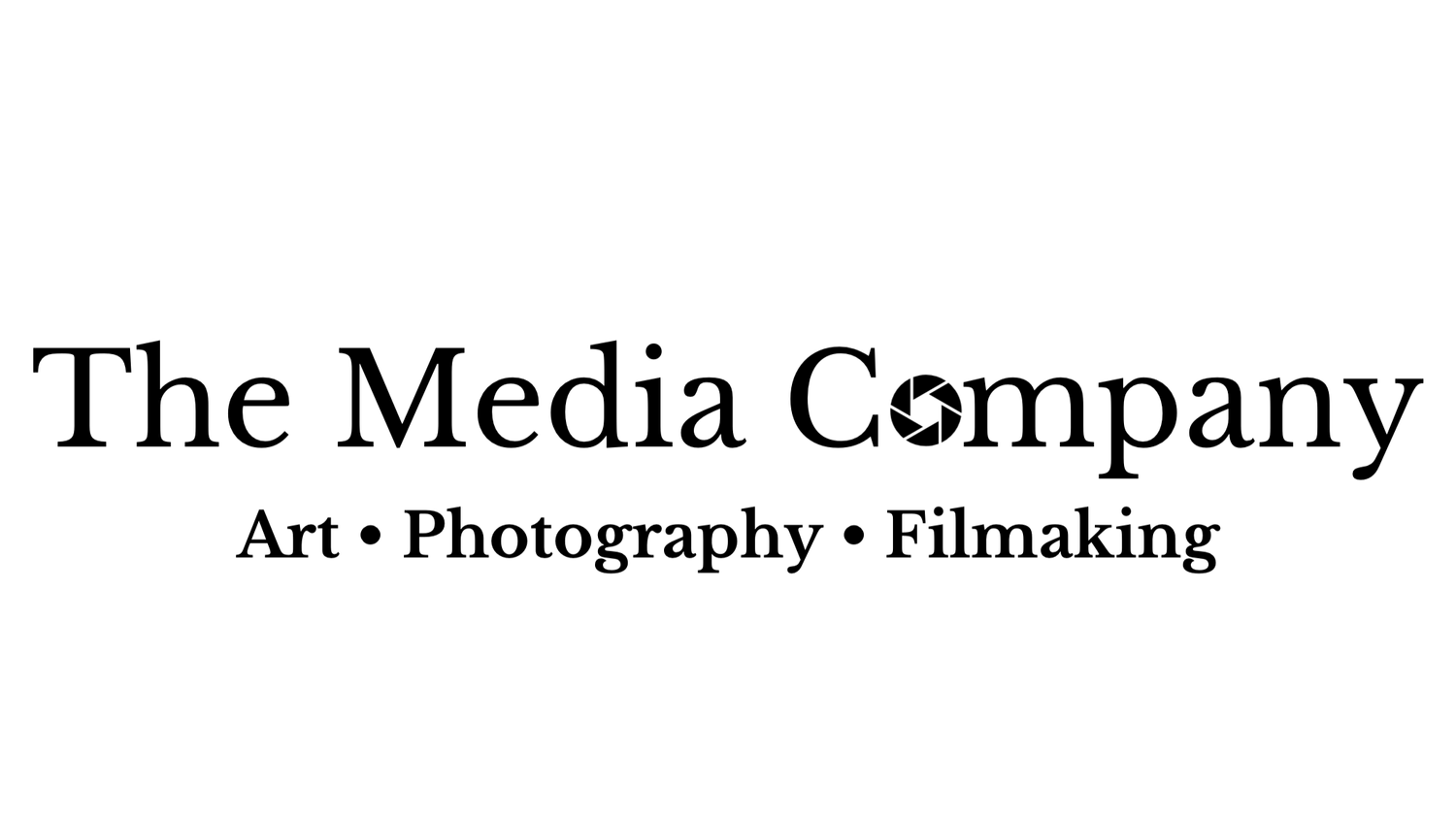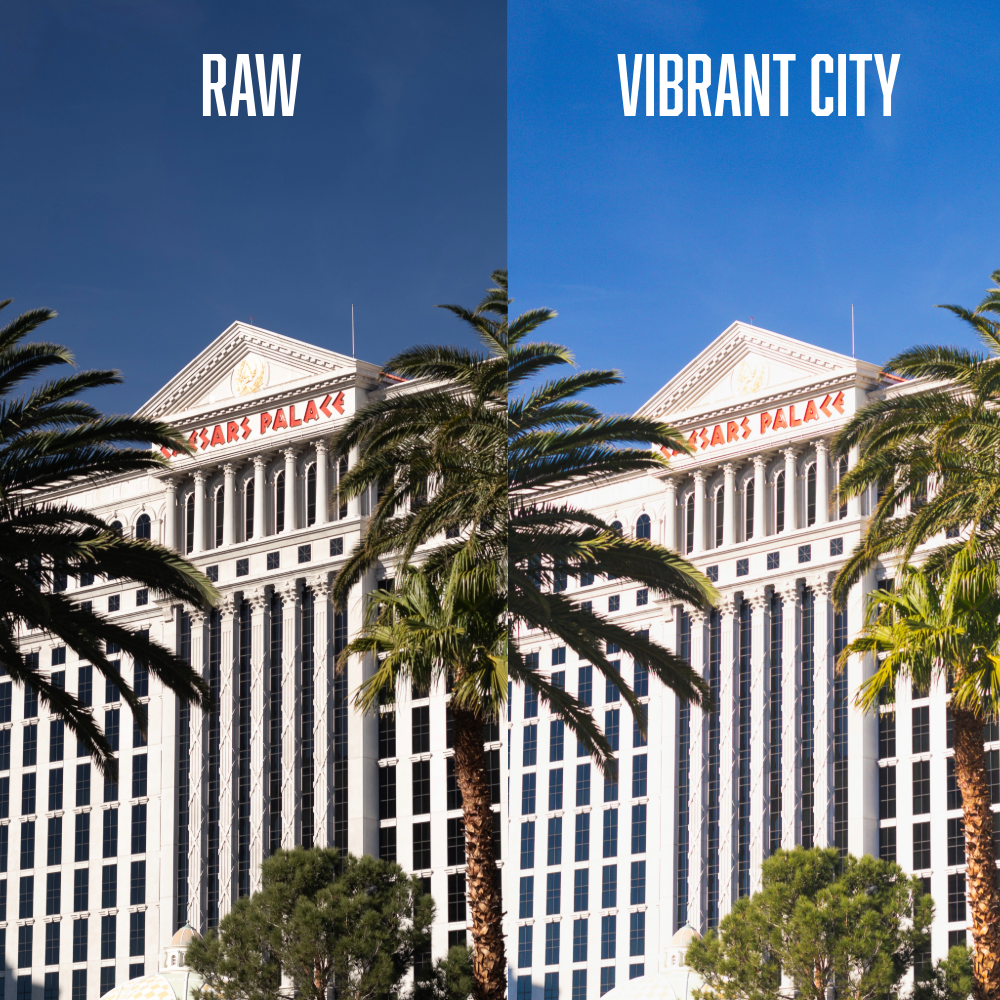

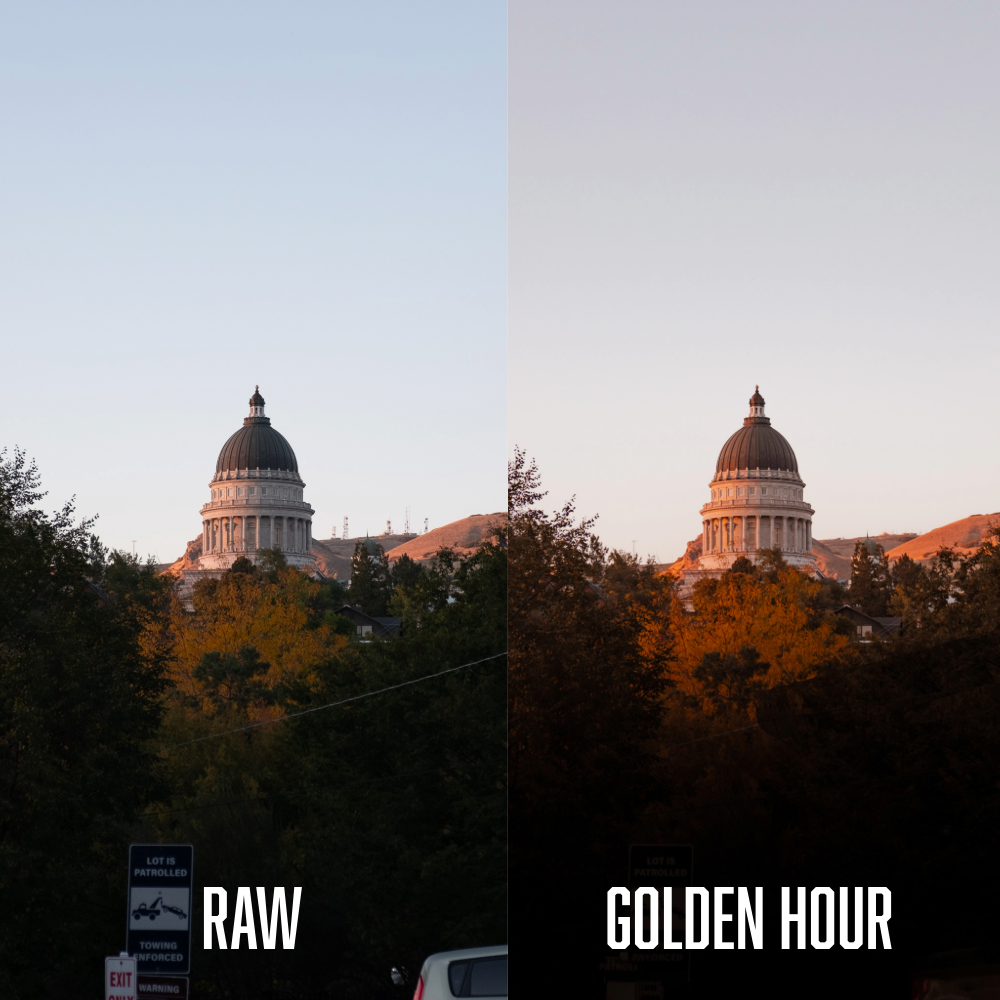






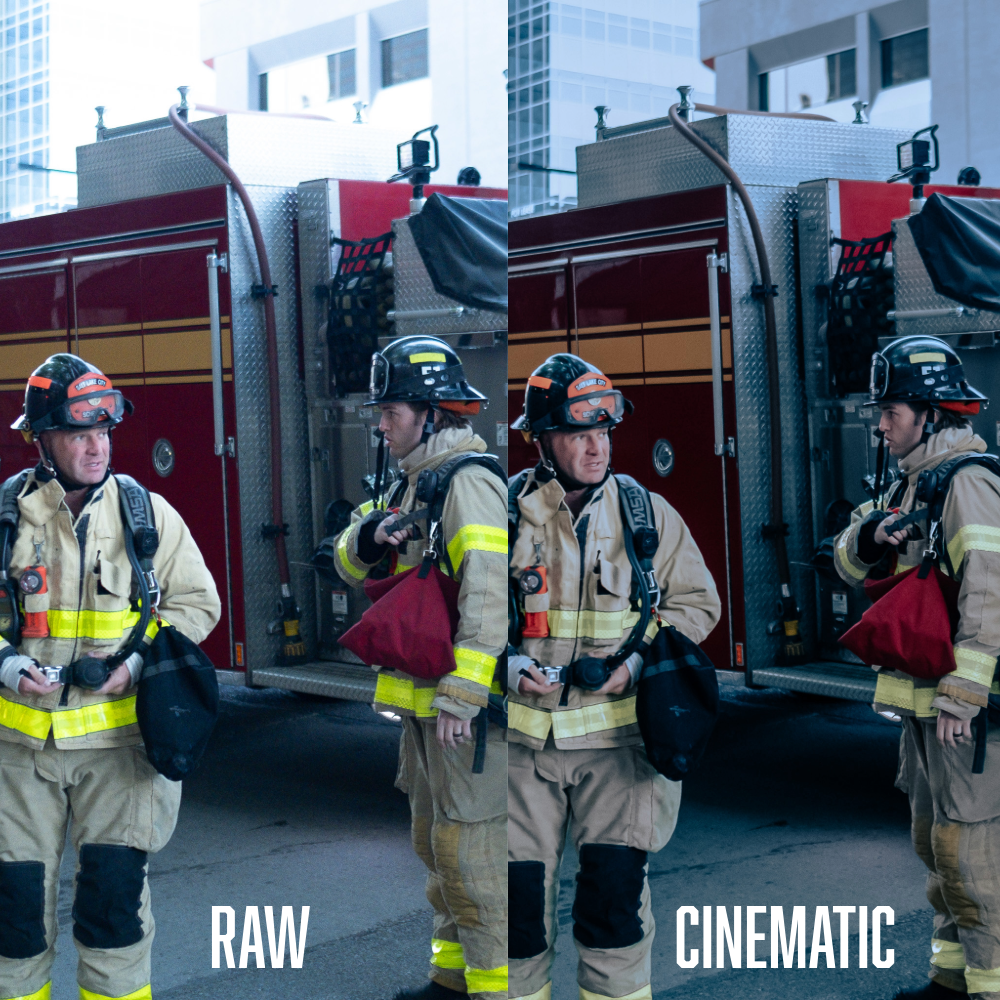

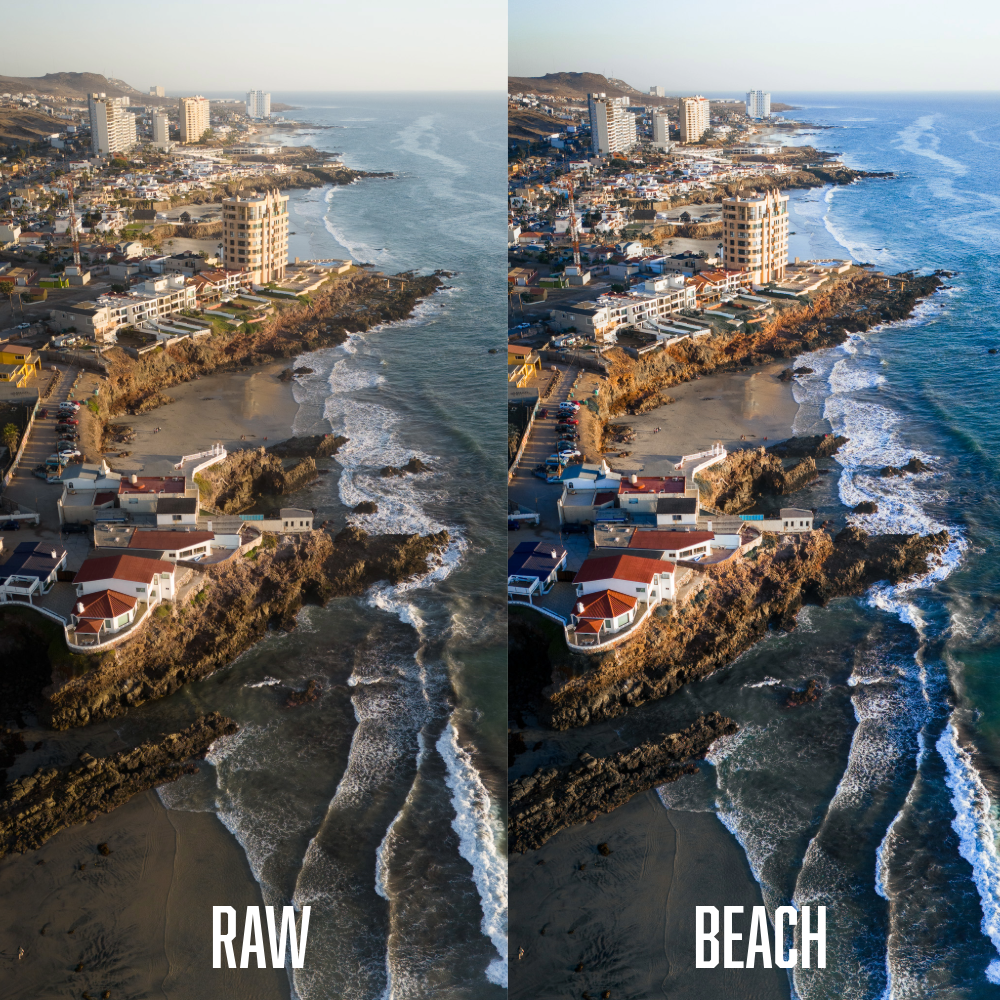
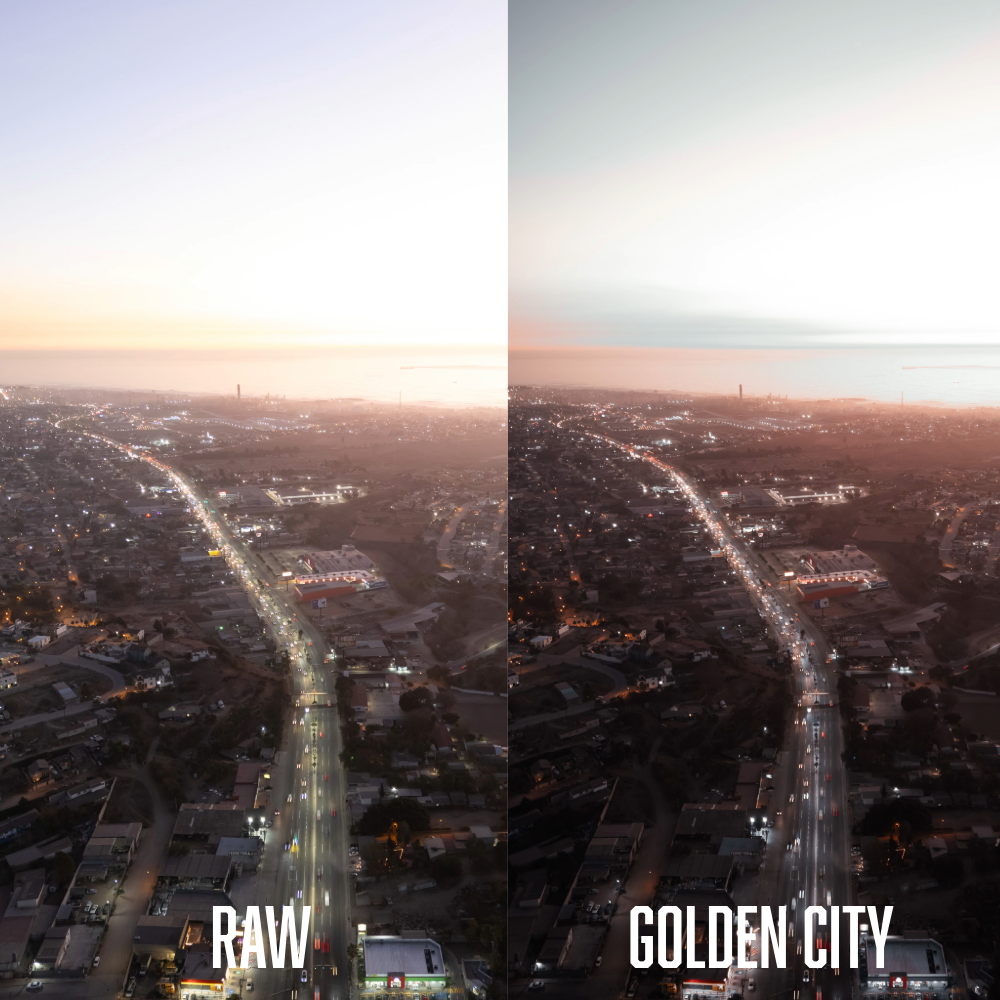

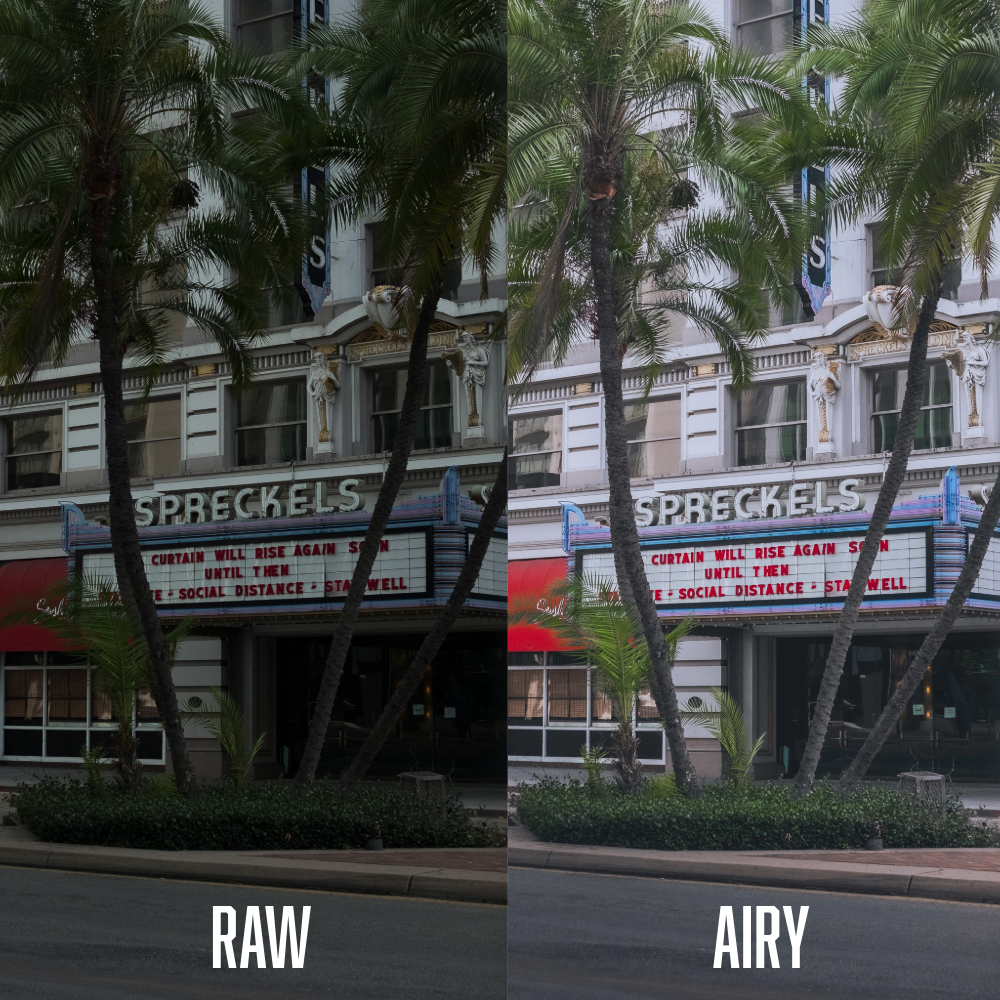
How To Install
For Lightroom Classic (Desktop)
Open Lightroom Classic and go to the Develop module.
On the left panel, find the Presets section and click the + icon.
Select "Import Presets" from the menu.
Locate your preset files (.xmp format) and click Import.
Your presets will now appear in the Presets Panel under "User Presets" or the relevant folder.
For Lightroom (Cloud-based)
Open Lightroom (Desktop or Mobile).
Click on the Edit panel and find the Presets button (bottom-right on mobile).
Click the three-dot menu (···) next to Presets and choose "Import Presets".
Select your preset files (.xmp or .dng for mobile) and import them.
Your presets will now be available under the Presets section.
For Lightroom Mobile (iOS/Android)
Download the .DNG preset files to your phone.
Open Lightroom Mobile and import the .DNG files as photos.
Open the DNG file, tap the three-dot menu (···) in the top-right, and select "Create Preset".
Name your preset and save it in a new or existing preset group.
Now, you can apply the preset to any photo in Lightroom Mobile.